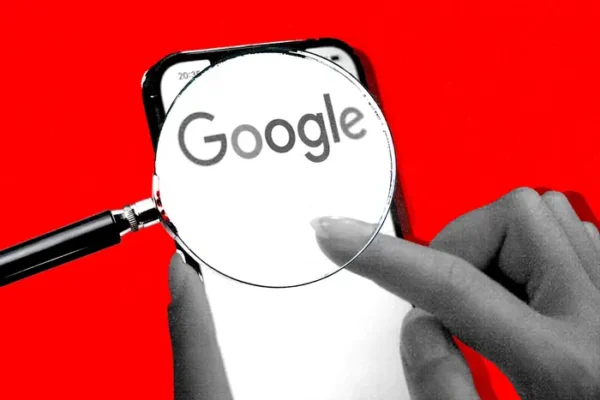
Each day, hundreds of millions of people turn to Google for various reasons. Whether it’s students who need information for assignments, professionals doing research, or someone who wants quick entertainment, Google is the go-to tool.
While Google is generally effective, there are occasions when it falls short of finding what you need. Googling something simple can feel overwhelming due to the countless results you get back.
To help you maximise your search efficiency and get the search results you want quickly, Faris Memon, a tech guru from Vivid Ads, shares 8 tips with YCB that will take your Google search skills to the next level.
1. Dig Deeper with the Asterisk Wildcard
Similar to the blank tile in Scrabble, the asterisk serves as a wildcard in searches. It fills in for missing words or parts of words, useful for completing phrases or searching for less definite articles.
If you’re uncertain or forgot a term in your search, use the wildcard (*) character. Google will replace it with relevant terms for you.
For example, if you’re trying to find a song but don’t know the author or the song lyrics, you can use * which will help you find the missing words in a phrase. For example, if you search:
Is this real life * fantasy
Google will display that this is from the song “Bohemian Rhapsody” by Queen.
2. Shop Smartly Using a Range of Numbers
To save time and money when shopping on Google, you can just use price ranges. To do this, type the item’s name, your minimum price, two dots, and your maximum price.
For example, if you want to buy a red wall clock for a price range between £10 and £100, simply search on Google: red wall clock £10..£100
In this case, Google will search for those price ranges. Although a bit obscure, it’s an incredibly useful way when you need to search for price ranges like this.
3. Track Packages
Many users aren’t aware that Google can help track your package deliveries.
Just type your UPS, USPS, or FedEx tracking number into the Google search bar, and it’ll show you your package’s tracking information.
It’s much easier than going to different websites, waiting for them to load, and searching for your packages there.
No need for examples. Just type in your tracking number and find out where your package is.
4. Track Flights
This Google search trick saves you from looking for a good flight tracker website.
Just type the flight number into Google. That’s it! If it doesn’t work, add “track” or “flight.”
It shows both airports and lets you know if the flight is on time, along with other useful details.
5. Use Quotes to Find Exact Results
Normally, when you Google something, it does a quick search. This might give you pages that may or may not have all the words you used in your search.
When you’re looking for something specific, use quotes in your Google search. It helps the search engine find all the results that contain those terms right next to each other, exactly how you write them.
For example, if you search for “healthy vegan recipes,” it looks for pages that have specifically these terms somewhere on the page.
This makes it easier to find what you want, but keep in mind it also significantly cuts down on the results.
6. Exclude Terms with Minus Symbol
Sometimes, when you look up a word like “Jaguar” on Google, you’ll get results for both the Jaguar car and the animal.
If you want to focus on just one, use a minus symbol to tell the search engine to ignore content related to the other.
For example, when you Google “Jaguar -car”, it will tell the search engine to search for Jaguar but remove any results that have the word “car” in it.
Using a minus symbol to exclude words is helpful to get specific information without getting unrelated details.
7. Find Results Before or After a Certain Date
If you’re researching and want results from a certain year or time, here’s an easy way to do it.
If you add “before” or “after” when searching, it helps narrow down results to articles published before or after those dates.
For example, if you want to find healthy vegan recipes-related articles that were last published between January 1, 2023, and January 1, 2024, you can search: healthy vegan recipes after:2023-01-01 before:2024-01-01
8. Search Within a Site Using a Colon
To search within a particular website on Google, just add “site:” before your question.
It’s useful when you’re looking for something on a website that either doesn’t have its own search or the search it has isn’t very good.
For instance, if you want to see results for wall clocks only from Ikea, use Google to search just that one website with the site option: Wall clocks site: ikea.com
