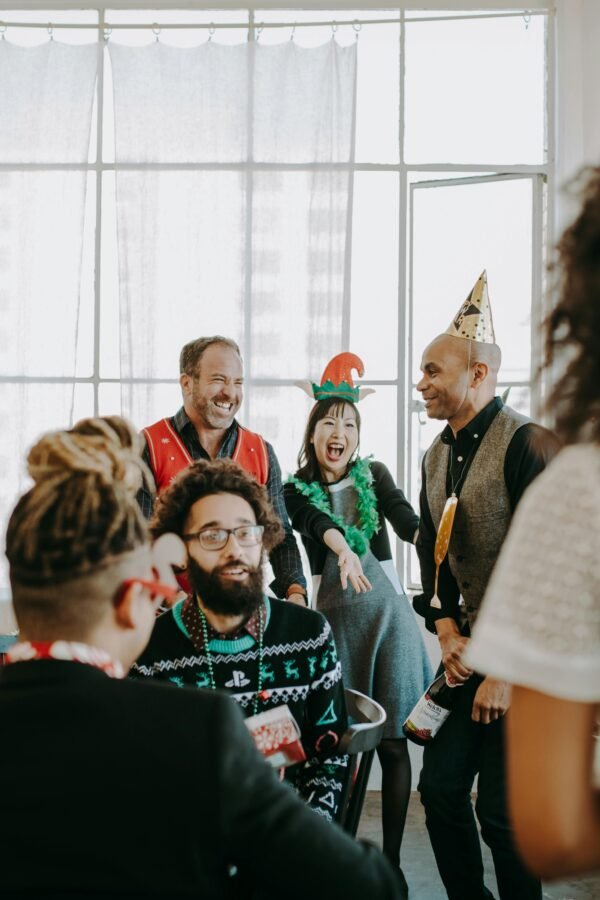Take Back Control Over Your Notifications
Pick up your phone. What do you see? There is a good chance that your screen is full of notifications. If that’s the case, ask yourself, do you really need ALL those notifications? While we’ll never be completely free from people and apps grabbing our attention, we can at least take control of the notifications that drive us all to distraction. After all, all those push notifications can be quite annoying. Do you really need to know if a tube line you don’t use has a good service, or that Tesco has a sale on one of their Meal Deals? If you ask us, we say it’s essential to take care of all those endless alerts. Here are some tips on how to make yourself free from those distracting notifications.

Start From The Installation
You can save your future self from notifications at the very beginning – the installation process. Every time you are installing new software or a new app, it asks for your permission to terms and conditions. Have you ever read those?
According to a recent survey, 97% of the 18-34 age group surveyed said they agree to conditions without reading them. And that’s when you agree to get notifications. So, the next time you are installing something new, remember that your permission for notifications is not mandatory. You can simply decline that part.
Your Phone Or Tablet Can Help You
Even if your software tricked you into getting notifications, your phone could help you to deal with them. Back in the 2016 research from Deloitte found that people look at their phones 47 times a day on average, and young people do that even more – 82 times a day. Phones’ manufacturers want you to enjoy your smartphone, instead of being distracted by it. That’s why they came up with a solution.
Even though apps must have the notification controls in their settings, sometimes they make it really hard to find. So, you can change that in your device’s settings sections. Open the general settings and look for the “Notifications” tab. Then you can grant or withdraw notification permissions for specific apps.
Desktop Notifications
You should feel very special – everyone wants your attention. That’s why notifications can find you not only on your phone but also on the desktop. And they can be just as distractive. To get rid of them, check your browser’s notification settings and adjust the alerts.
Not every notification is your enemy though! If you are looking for flight tickets, a notification about the sale can save you a lot of money. Or if a hurricane is coming your way, a notification can save your property and even health. So, don’t turn off all notifications at once. Check them out and keep only the vital ones.
Take A Temporary Break
There are situations when notifications are a must for you, and you can’t turn them off completely. But you can shut them for a moment when you really need to concentrate. The way to do that is to turn on the Do Not Disturb mode.
Your phone also has mute settings, but Business Insider warns: “Even if you mute your phone, you still see your screen light up with incoming notifications, making it hard to truly “check out” from the online world.” So, to truly take a break, use Do Not Disturb option.
Respect Your Night Time
You already know that you shouldn’t take your work home. But you probably take the work phone with you. And that is almost the same because of all the notifications that are reminding you about the tasks that have to be done tomorrow.
If you really must carry your work phone home, at least alter its settings for the night. Most phones let you decide on their “active hours”, it would be best if you would silence your work phone right after work hours. Or at least make it inactive during the night time.
Notifications are not the devil, but the number of them can be a real problem. So be in charge of what you receive. If notifications start to do you more harm than good, you can change it at any moment. First of all, be aware of the permissions you give when installing new software. Keep in mind that you can alter notification permissions directly from your device’s notifications settings. The notifications can follow you on your computer as well, manage them in your browser setting. And make use out of your phone settings, that let you take a break for an hour or the whole night, without turning the notifications off.